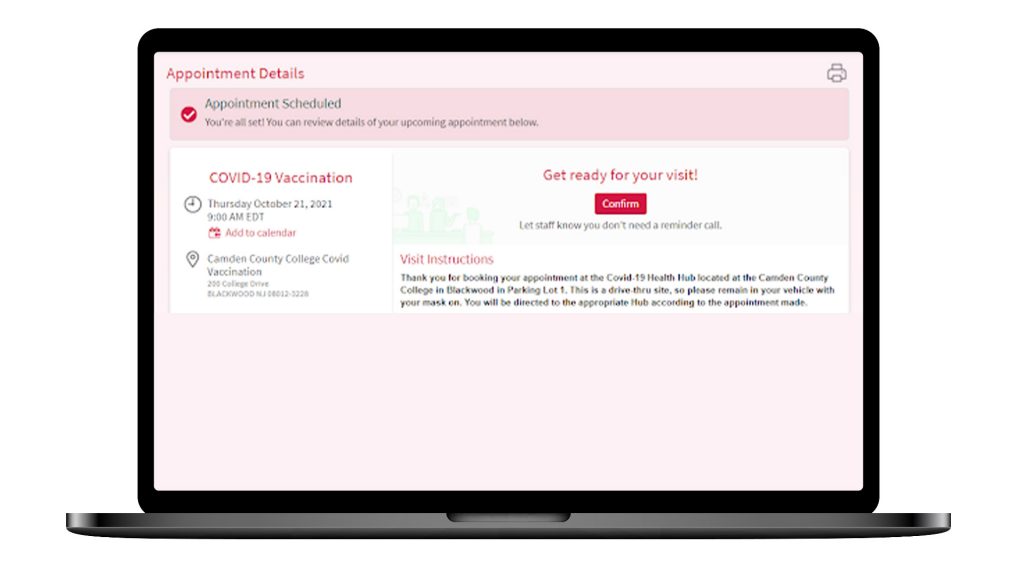This page includes instructions on how to schedule, check in for, or reschedule your Camden County COVID-19 Health Hub appointment using a desktop computer or laptop. Once you have reviewed this information, please visit https://my.cooperhealth.org/ to start the process.
1. In your internet browser, go to my.cooperhealth.org and click the button labeled Sign Up Now.
Please note this screen may look different depending on your internet browser.
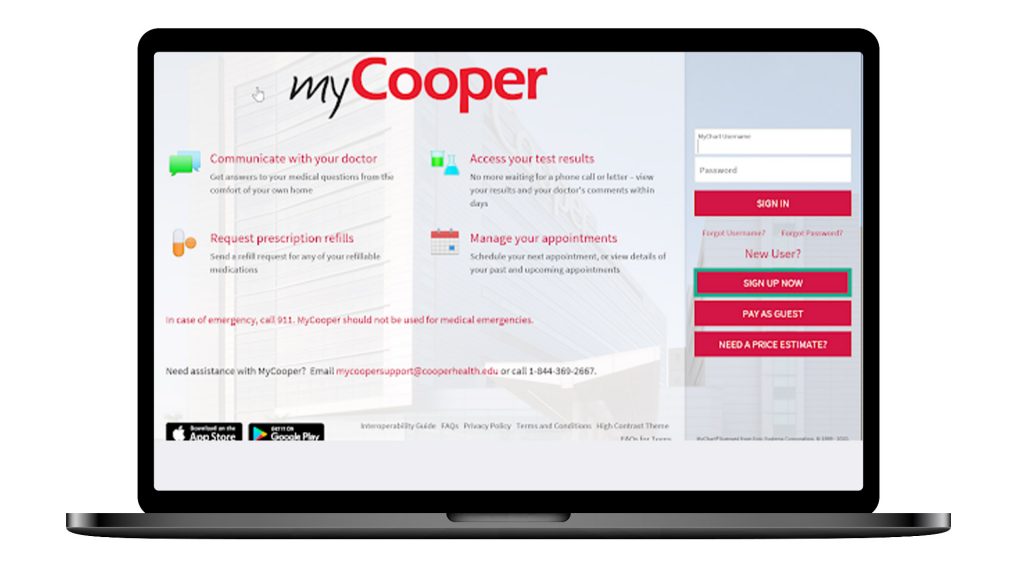
2. Click Sign Up Online.
You may have to scroll down to find this depending on your internet browser.
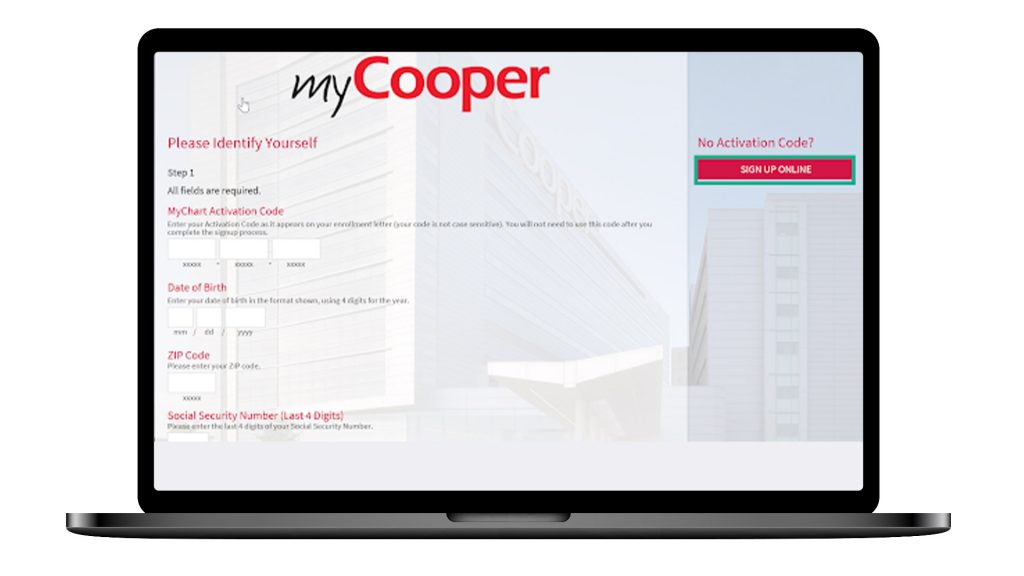
3. Complete all required fields on the form. When you have finished, be sure to complete the captcha/checkbox at the bottom and then Submit the form.
Please take care to enter your personal information correctly. If you mis-enter any information please do not worry and do not create a second account. You will have the opportunity to make corrections when you arrive for your appointment.
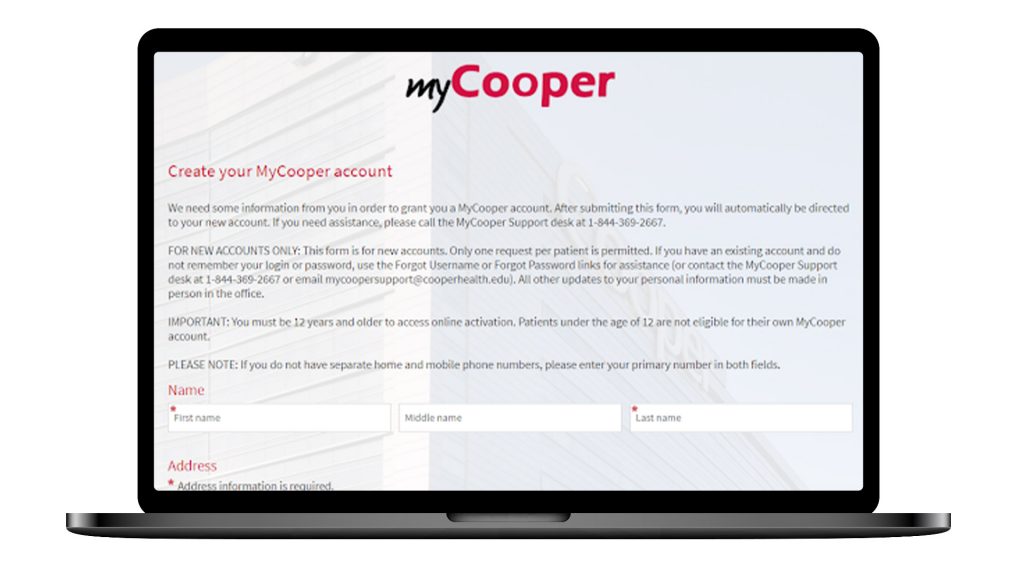

4. Choose your username and password. Click Next.
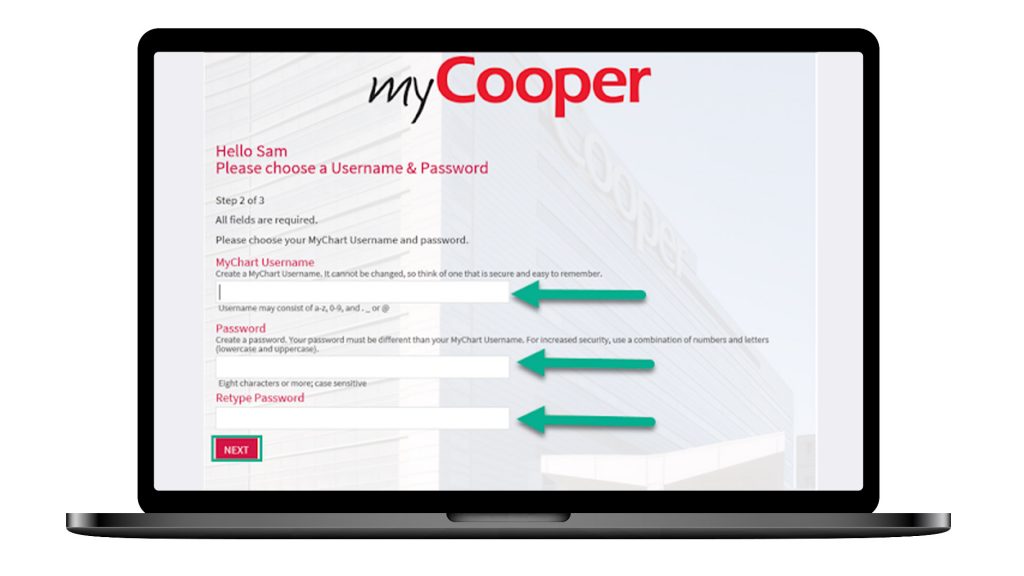
5. Double check that your email address is correct. Click Sign In.
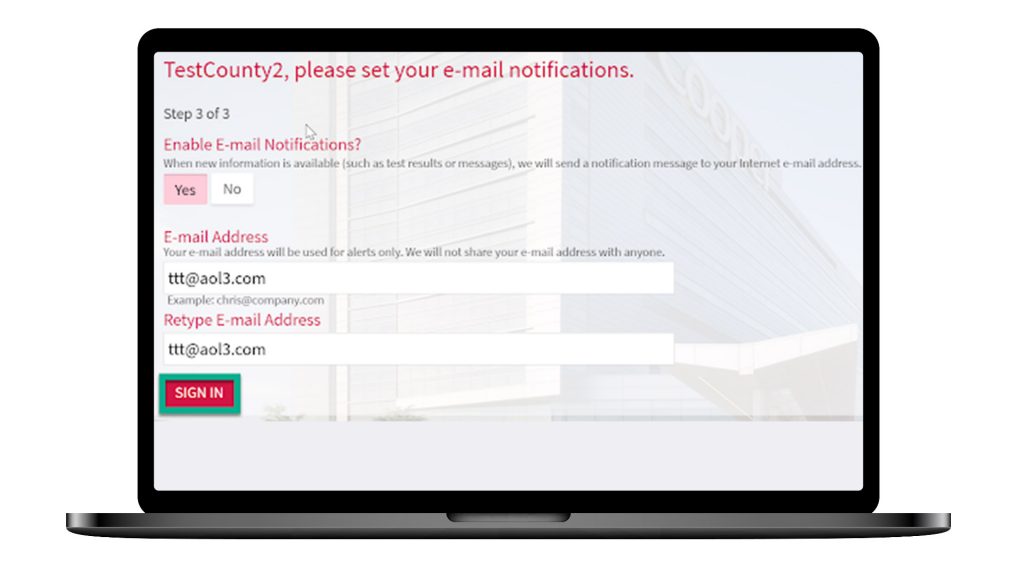
6. Accept the Terms and Conditions. You will be logged in to your new MyCooper account.
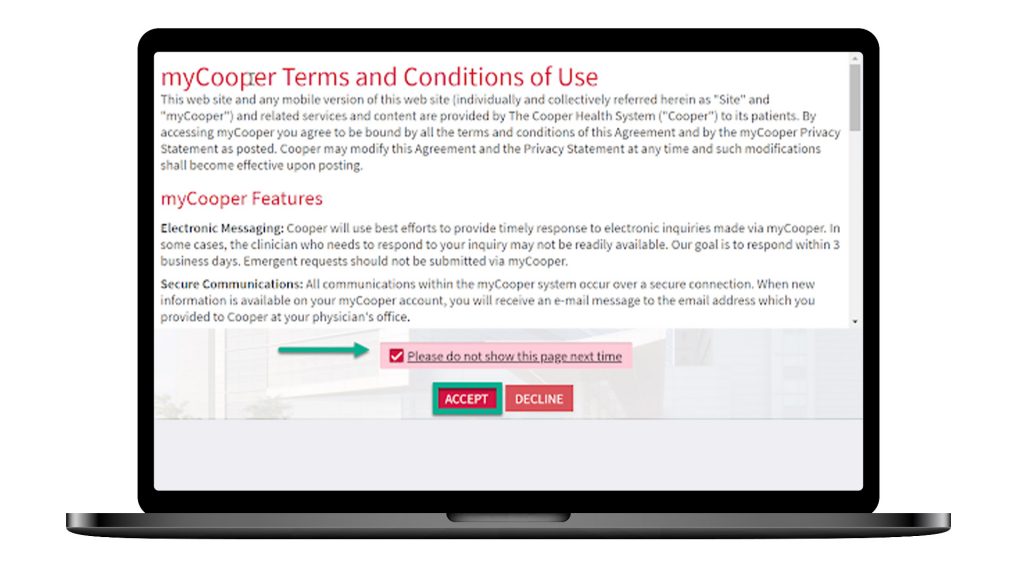
1. Log in to your MyCooper account at my.cooperhealth.org with your Username and Password.
Your screen may look different depending on your internet browser.
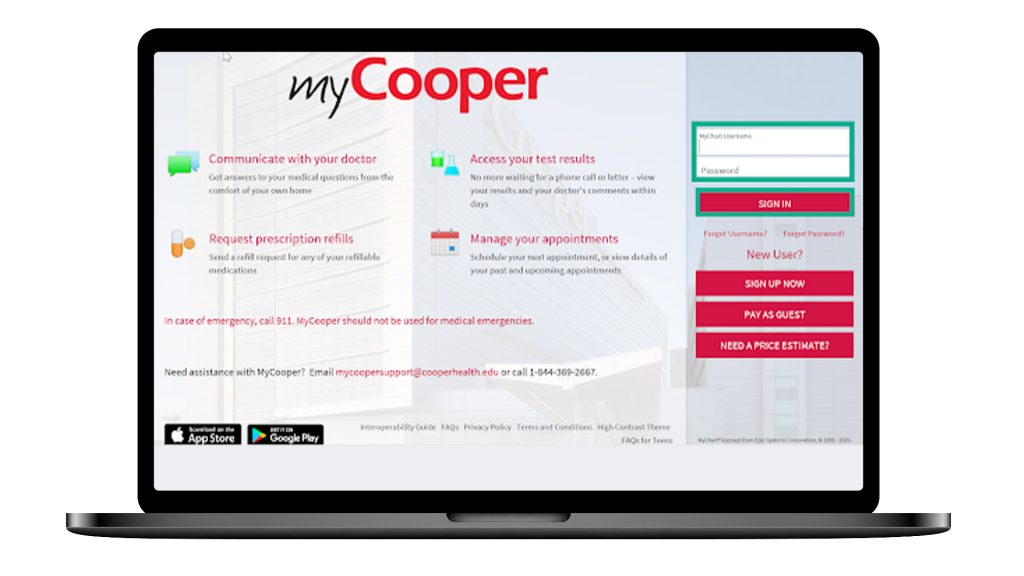
2. Click ‘Visits’at the top of the screen. From the menu that appears, select Schedule an Appointment.
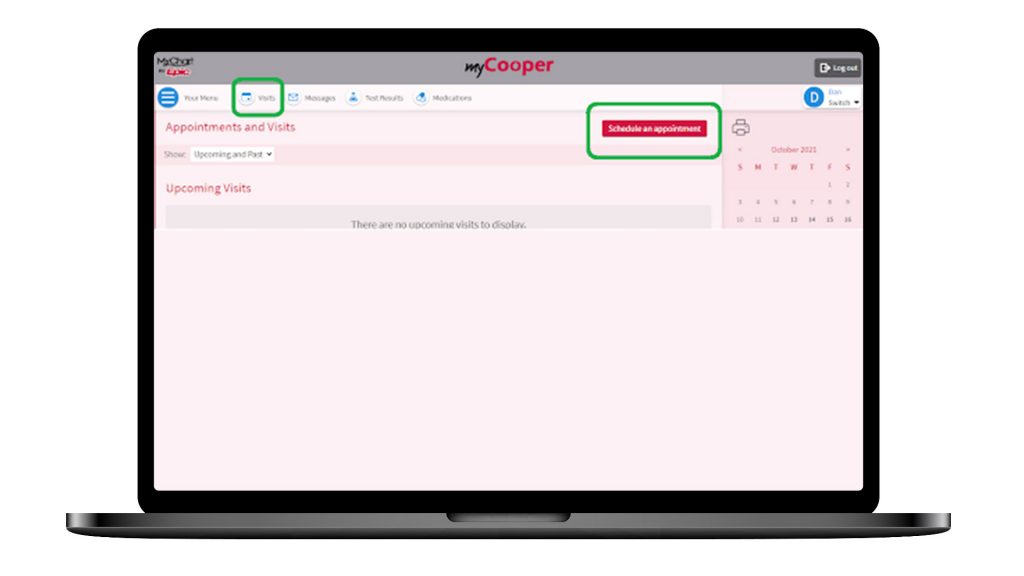
3. Click on COVID Vaccine or COVID Booster or 3rd Dose.
If you were previously a patient at Cooper Health there may be additional options, including doctors you’ve seen for care. The COVID vaccine button is located under the words ‘Tell us why you’re coming in’.
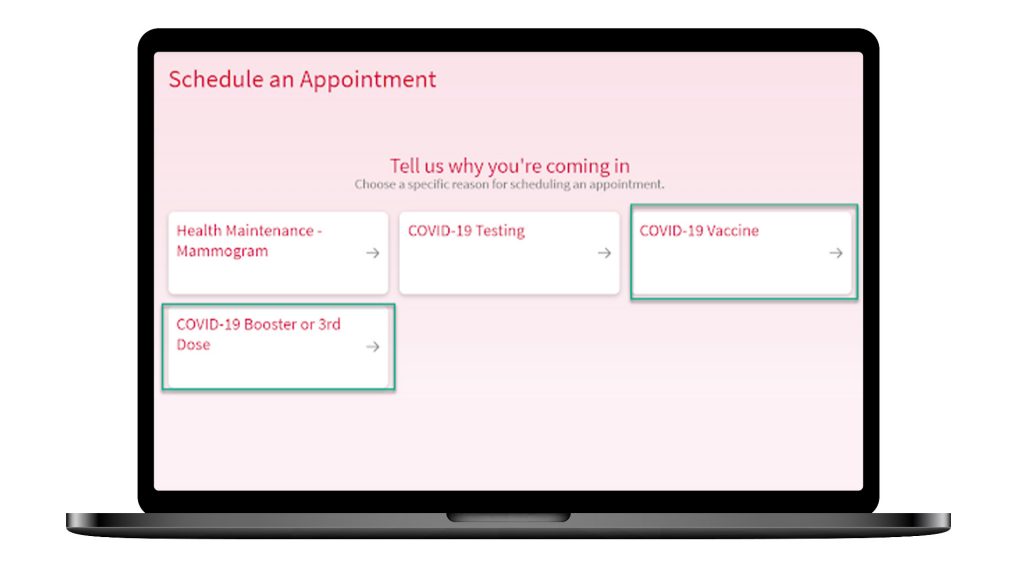
4. Answer the required attestation question. Click Continue.
If you are scheduling a Booster or 3rd dose, choose the correct vaccine.
(Question text may be different than pictured here.)


5. Choose Camden County College Covid Vaccination for the Blackwood campus.
Choose appointment date and time.
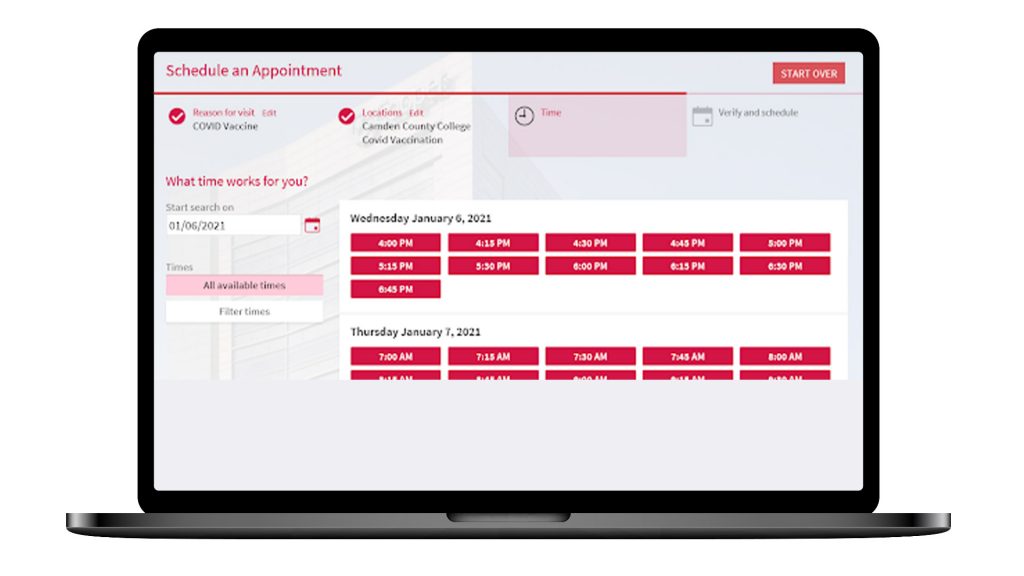
6. You may be asked to verify your personal information. Please complete any required fields, and review and make any updates.
Once everything is correct, click This Information Is Correct to continue.
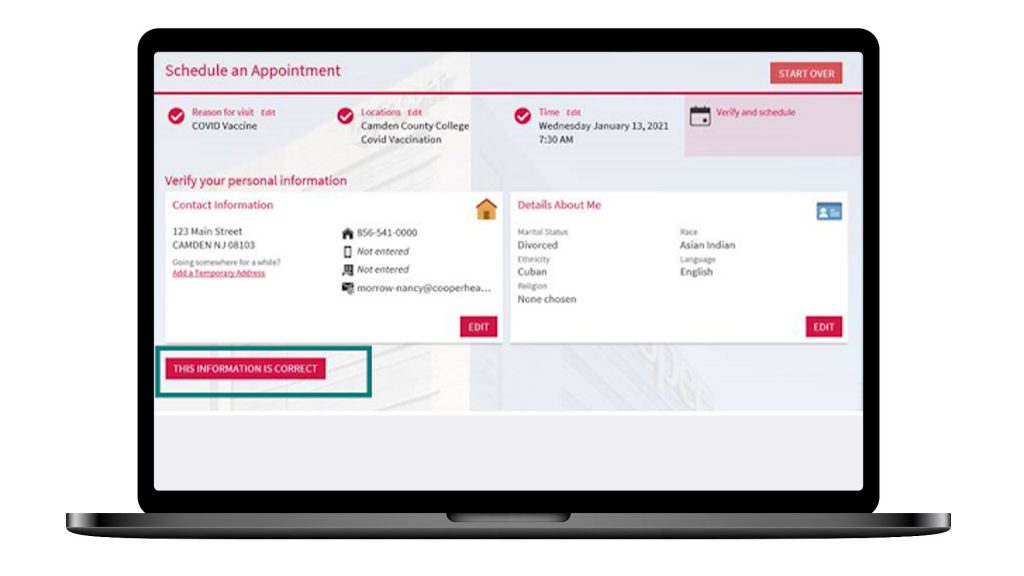
7. You may be asked to verify your insurance. You are not required to enter insurance information for a COVID vaccine given at 200 College Dr., Blackwood, NJ.
If you do not have any insurance information on file, click the This Information Is Correct to continue.
If you have any insurance information on file, first select the button labeled Do not bill insurance. Then click This Information Is Correct to continue.

8. Review visit instructions; click button to view full instructions.
Click Schedule Appointment Now. A confirmation screen will appear letting you know your appointment has been made.
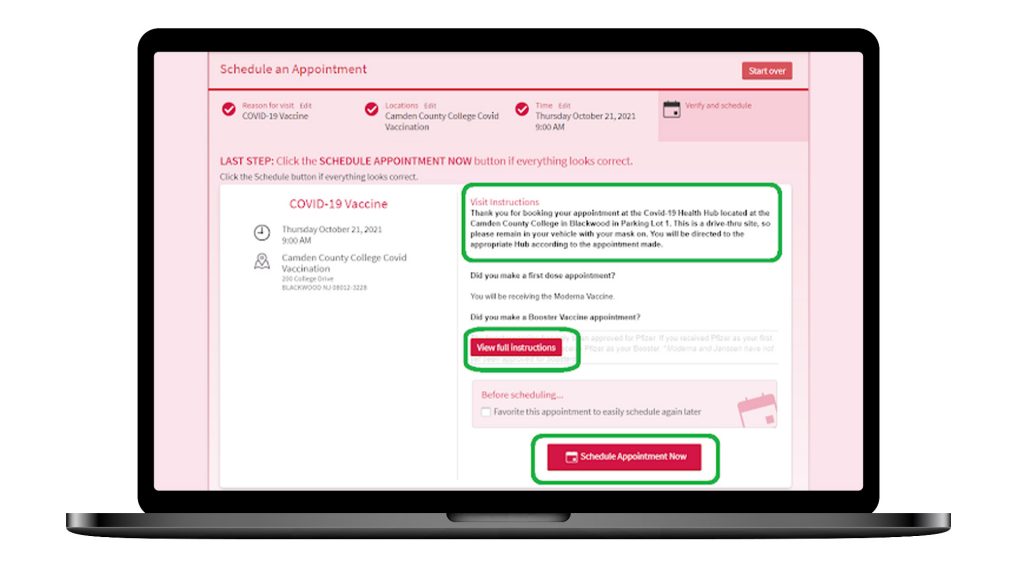
1. Log in to your MyCooper account at my.cooperhealth.org
Select Visits at the top of the screen.
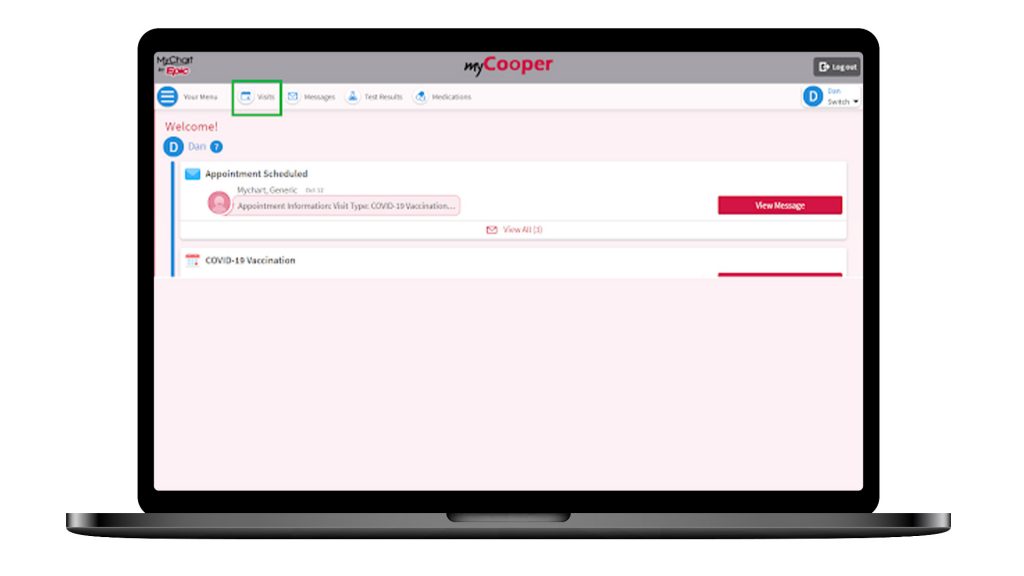
2. Locate your vaccination appointment in your list of upcoming visits. Click on its eCheck-In button.
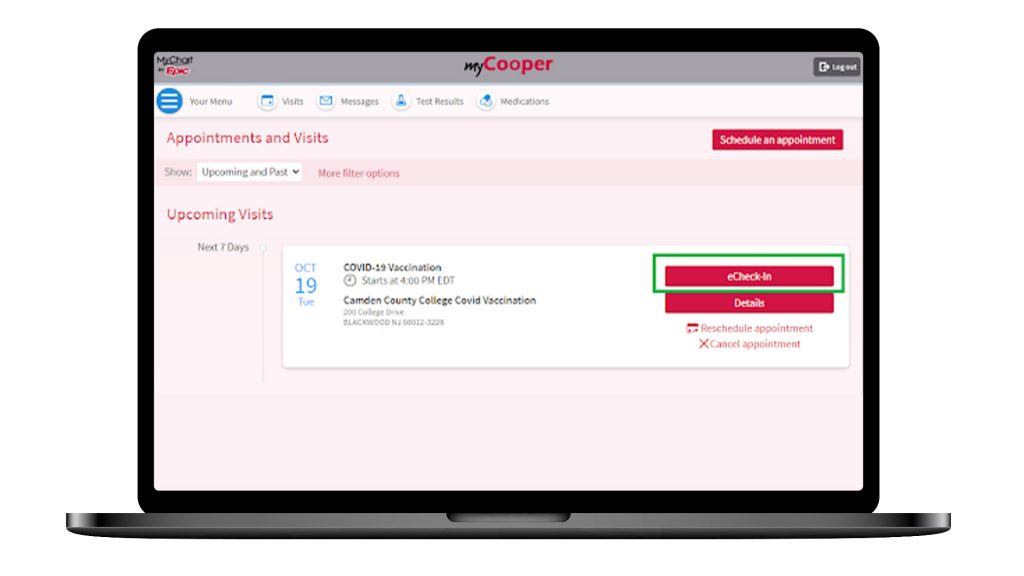
3. You may be asked to verify your personal information. Please complete any required fields, and review and make any updates.
Once everything is correct, check the box next to This Information Is Correct. Click Next or Submit to continue.
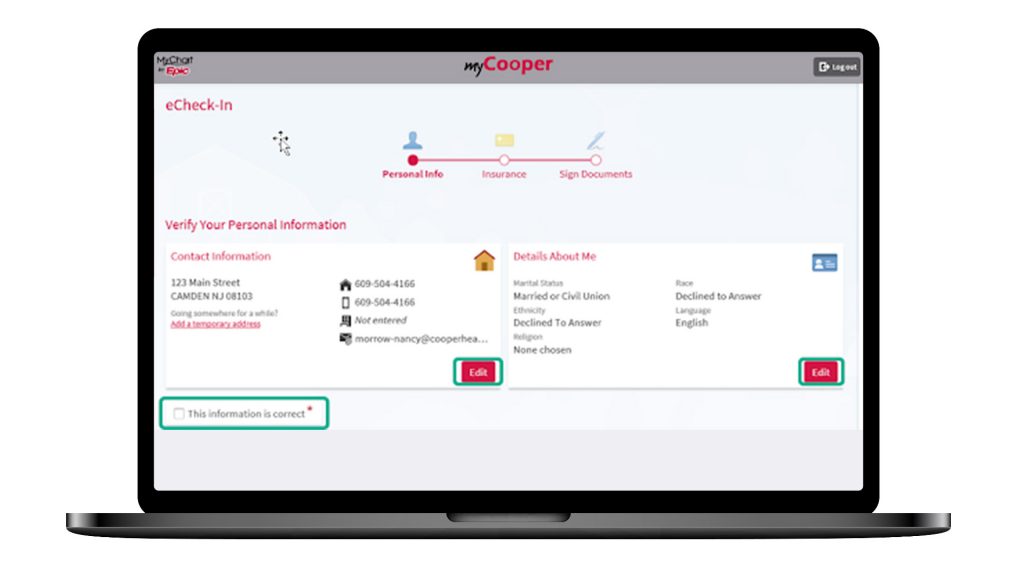
4. You will see one or more forms that require your electronic signature. Completing these forms online significantly reduces the time you’ll need to spend at the clinic prior to receiving your vaccination.
To complete a form, click the button labeled Review And Sign.
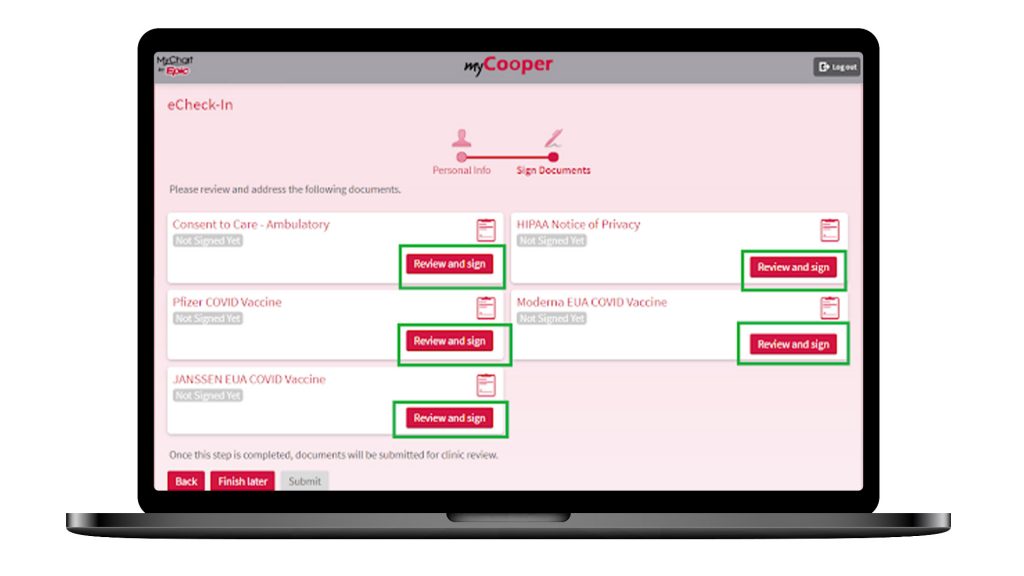
5. Read the form. Scroll down to find the signature field and click on the words Click to Sign. Click the Continue button at the very bottom of the form.
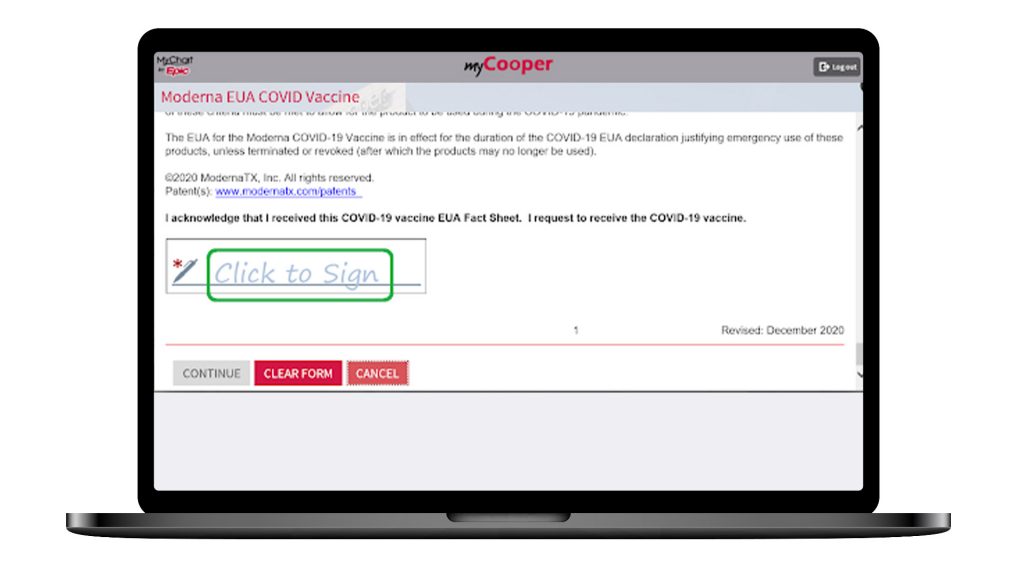
6. Once all forms are signed, click Submit to finish eCheck-In.

7. Once you have completed your eCheck-In, you will get a Barcode. You can print this out and bring it to your appointment or pull it up on your phone using the MyCooper mobile app for touchless appointment arrival.
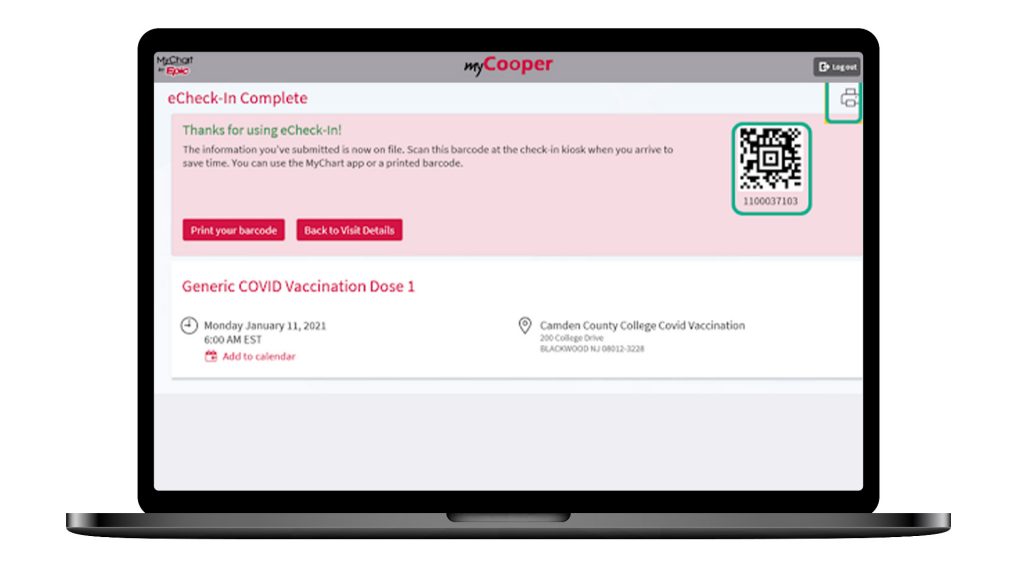
1. Log in to your MyCooper account at my.cooperhealth.org.
Select Visits at the top of the screen.

2. Locate your vaccination appointment in your list of upcoming visits. Click on Reschedule Appointment.
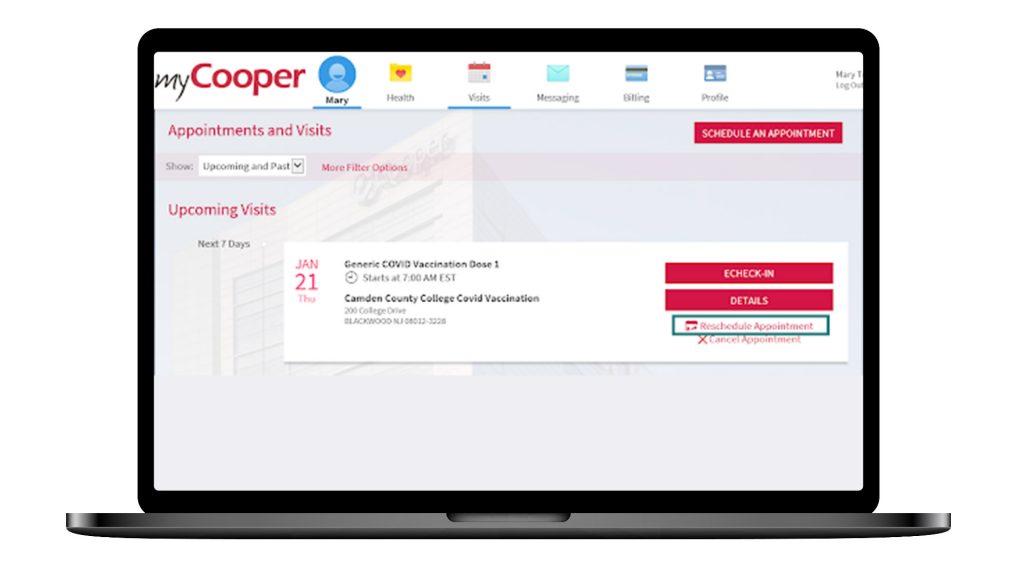
3. Your original appointment information shows at the top of the page.
Select the location for your appointment. Click continue.
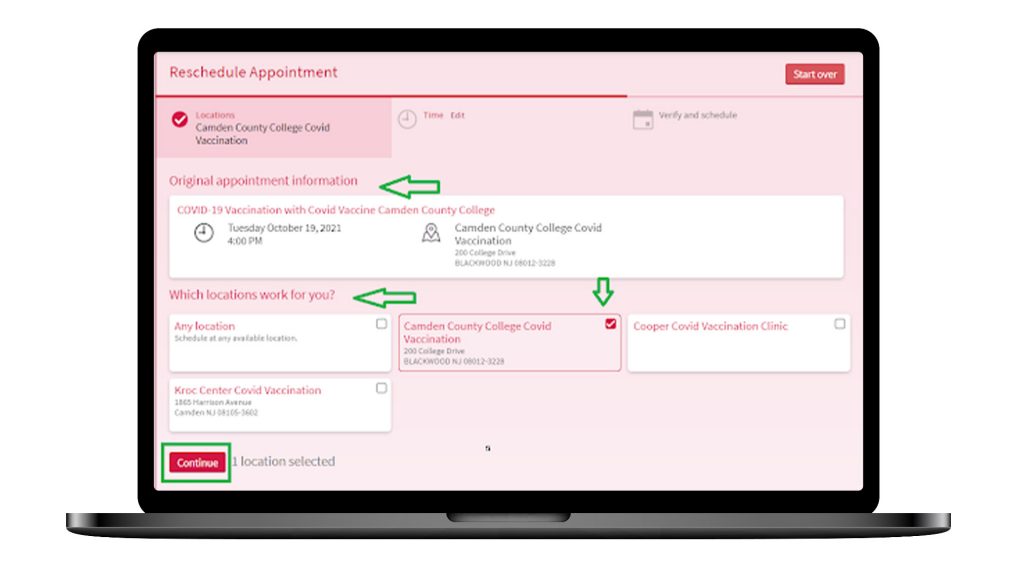
4. Select the time for your appointment.
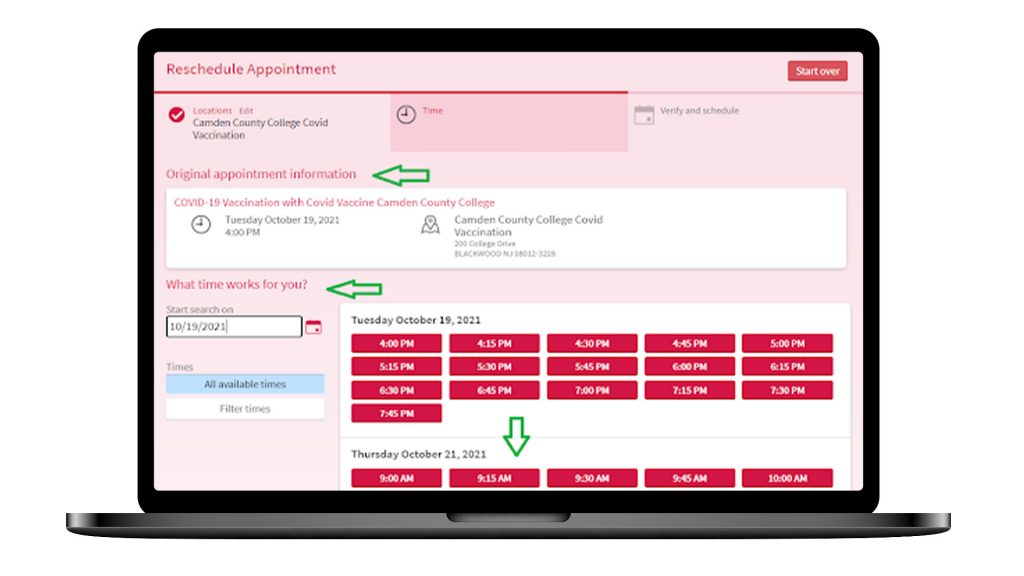
5. Click Schedule Appointment Now.

6. A confirmation screen will appear letting you know your appointment has been rescheduled for your chosen day and time.